How to Enter Opening Balances in QBO Using a Journal Entry
There comes a time for many small businesses or self employed workers when they decide that their current accounting system is no longer working for them. This can be stressful as learning any new software is often tedious and more importantly you have to ensure proper continuity and a smooth transition.
Small businesses might decide to transition to a new accounting software for a variety of reasons:
You are currently using spreadsheets which have become difficult to manage
Your spreadsheets do not provide the data that you require to properly analyze your business
Your current accounting system is too technical and/or not user friendly
Your current accounting system does not have the features that you require
You want to be able to access your data online rather than through your desktop
See our detailed review on whether QBO is the right online accounting software for your small business
This post has a smattering of QuickBooks Online affiliate links. If you use these links we may earn a commission.
Why you need opening balances
Save 80% on QuickBooks Online for the first 6 months
When transitioning from a different accounting system, whether it is spreadsheet or another accounting software, one of the first steps is to ensure that your data at the previous year end for your business is correctly reflected and establish continuity. This is done by transferring the balances from your balance sheet at a specific date, which is ideally the year end date of your business. The amounts on a balance sheet are essentially an accumulation of all activity since inception of your business and broadly includes assets, liabilities and equity.
Two choices for reflecting historical data when transitioning your accounting to QBO:
You have two choices for bringing in your historical data:
1. Bring in all detailed transactions that have occurred since the inception of the business. This is valuable if you have history that you want to preserve.
If you are simply transitioning from QB Desktop, the process is somewhat automated and can be done directly through QBO. The detailed process for this can be found on QBO’s website.
If you are transferring your data from a third party accounting software, sometimes QBO will be help you with transition. It is worth speaking to their customer service department to see if they are able to take care of it.
If you are using a spreadsheet or an unsupported accounting software, you will need to export the data into excel and import it into QBO using a third party automation software such as SAASAnt or Business Importer. This can be a complex process and usually requires someone with accounting and QBO expertise.
2. Enter the closing balances from the financial statements of the previous year to ensure continuity of balance sheet balances.
How to enter opening balances:
In accounting, a balance sheet is structured so that the assets ALWAYS equal the liabilities and equity. This is achieved through the magic of debits and credits where every debit has a corresponding credit (there can be more than one credit or debit in a transaction as you will see below). Consequently, when opening balances are entered there should be no discrepancies between the debits and credits.
There are two ways to enter opening balances in QBO:
1.Enter opening balances directly through the chart of accounts
The first way is to enter the opening balance directly into each account on the chart of accounts . This method is not loved by accountants as it often leads to errors and it is more onerous to determine if the debits and credits match. By entering an amount directly in the chart of accounts for the specific account, QBO automatically makes an entry to “opening balance equity”. The balance in this account should always be $0 unless there is an exceptional circumstance and using this method often results in a balance in opening balance equity.
2. Enter opening balances via a journal entry
This method is preferable as since your debits and credits have to match, there is no “opening balance equity” account. Rather every balance is specifically allocated to an account in a journal entry.
To create a journal entry first you have to determine the closing balances from the date of transfer and whether they are debits or credits. Generally speaking
assets and expenses are debits and
liabilities, equity and revenues are credits.
Note that there are some amounts known as “contra” accounts which are negative assets or liabilities. eg. accumulated depreciation, allowance for doubtful accounts (AFDA) and sales returns
The starting point for your journal entry is the balance sheet at the previous year end. A year end date is recommended so that you know exactly what your previous year end balances are, you can compare them to financial statements and tax returns which makes it much easier when doing future year end reporting and tax returns.
If you are transitioning from existing accounting software or spreadsheet and already have a balance sheet:
Generate a balance sheet at the last year end from your previous accounting software
Ensure that the accounts that are on the balance sheet are found on the chart of accounts. If not, create them in their appropriate categories.
Click on the “ + New” (found on the top left hand side)
Select “journal entry” which can be found under the “other” column
Enter the date of the journal entry , which is your previous year end
Enter the assets as debits
Enter the liabilities and equity amounts as credits
If you have a negative asset or liability enter it as a credit or debit respectively
Note that there are some opening balances in QBO that require additional attention :
When entering accounts receivable, you are required to enter a customer. Make sure each customer has been created in the sales section of QBO. When entering the journal entry, you would enter each individual accounts receivable balance along with the customer.
If you have a large customer list, you can also import the balances for each customer which QBO would post to “opening balance equity”. In this case the total accounts receivable can be entered as a debit to opening balance equity. Make sure this total is exactly equal to the amount imported in the accounts receivable.
The same process for accounts receivable applies to accounts payable.
Inventory is also similar. If you are entering or importing each item into QBO, then the same process for opening balance equity applies.
My video below is a step by step tutorial on entering opening balances via a journal entry in QBO
If you are transitioning from a spreadsheet and do not have a balance sheet:
Generally, in Canada, while corporations must reflect their balance sheet on Schedule 100 of the GIFI, sole proprietors are not required to report their balance sheet on Schedule 2125 of their tax returns. Consequently, many sole proprietors using excel don’t only generate a profit-loss statement for the T2125 but no balance sheet. In this case, you can create a balance sheet, in a spreadsheet, as follows at your previous year end:
Assets
Bank account balance
Accounts receivable from customers
Capital assets such as computer equipment, furniture etc.
Any other asset accounts, itemized
Liabilities
Credit card
Loan balances
Accounts payable to suppliers
Any other liability accounts, itemized
Owner’s Equity
Difference between total assets and total liabilities
Once you have created your balance sheet follow the instructions (same as above)
Click on the “ + New” (found on the top left hand side)
Select “journal entry” which can be found under the “other” column
Enter the date of the journal entry , which is your previous year end
Enter the assets as debits
Enter the liabilities and equity amounts as credits
How to Generate Your Opening Balance (Balance Sheet) Report:
Once you have entered your opening balances, go to the reports section in QBO and select “balance sheet”. Choose the last year end date and “run report”. You will then see all the balances that you have entered. Each balance should correspond to the amounts from your year end balance sheet and the opening balance equity account should be $0.
Entering your opening balances is a necessary process that must be undertaken by anyone transitioning to QBO. The good news is that with some guidance it doesn’t have to be difficult.
Are you planning to start using QuickBooks Online for your small business? Download our free QBO set up checklist and check out our comprehensive QBO guide for beginners.
Ronika Khanna is an accounting and finance professional who helps small businesses achieve their financial goals. She is the author of several books for small businesses and also provides financial consulting services.
Subscribe to my biweekly newsletter to keep informed on the latest small business and finance news as well as for tax and QuickBooks tips.








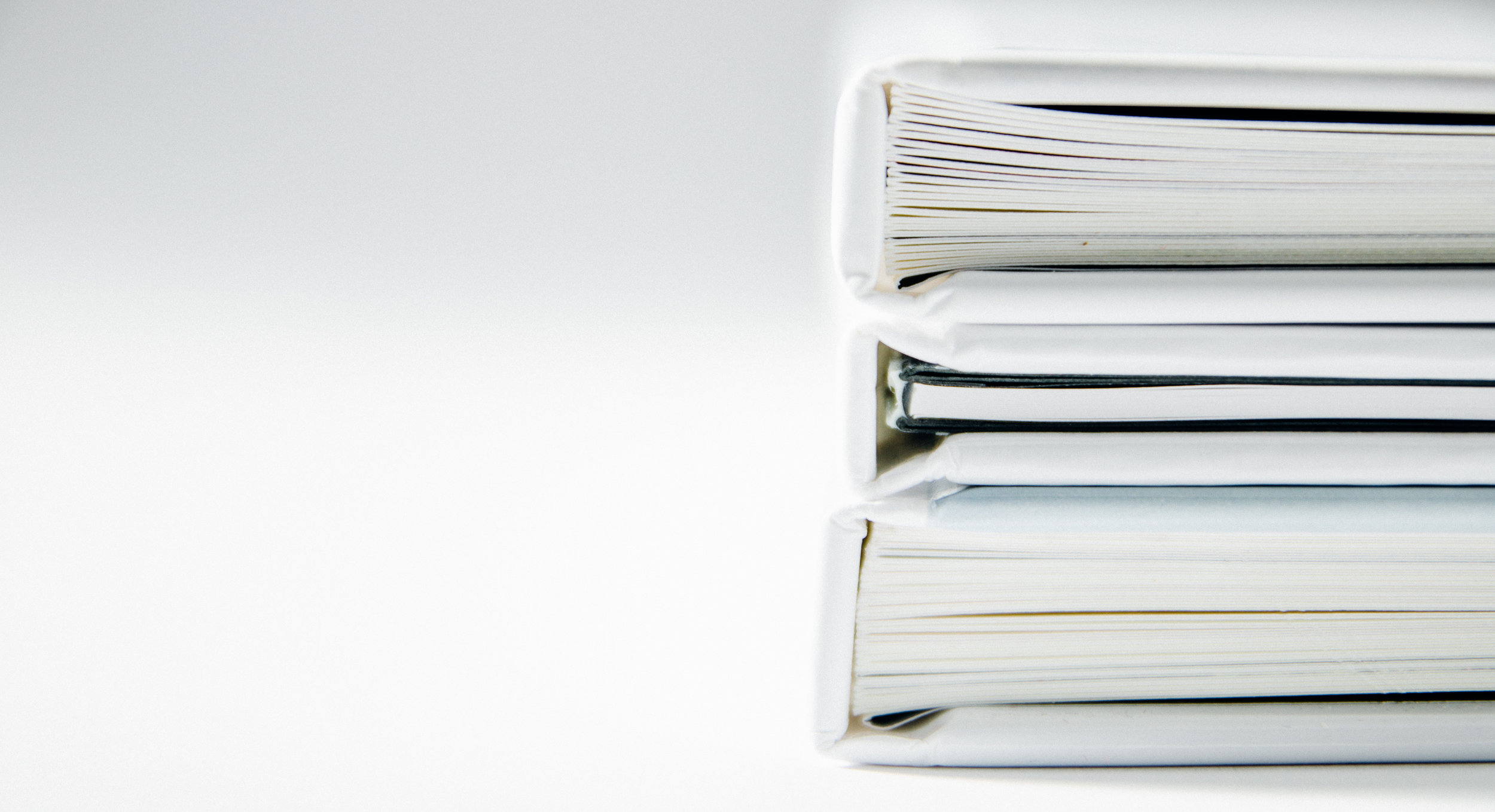
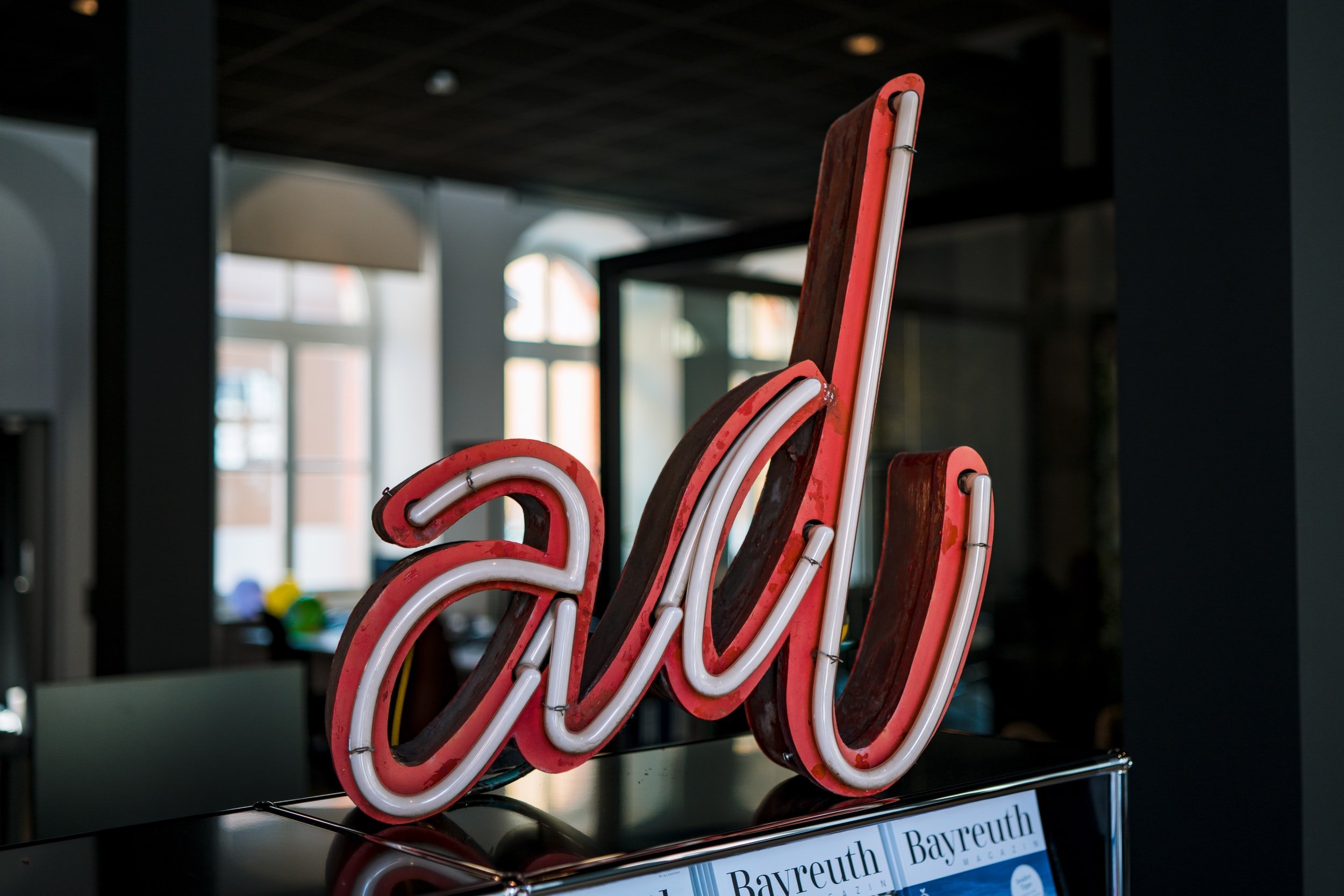

QuickStart Your Quickbooks, specifically written for Canadian businesses, aims to take you from a complete novice to a confident intermediate user on a timeline that works with your schedule. The step-by-step guide allows you to learn at your own pace and demystifies common problems that many users of QBO experience. Best of all, no prior accounting knowledge is required - each chapter is explained in an easy to understand way along with screenshots so you never feel lost.
Over 250 pages of tips, tricks, and actionable steps you can implement immediately.
An examination of which Canadian version of QBO is best for your needs
How to migrate your data from QuickBooks desktop or using journal entries (with detailed explanations)
A review of each of QBO’s numerous features and detailed instructions on how to customize every aspect of your setup (including Canadian sales taxes (GST/HST/QST))
Step by step instructions on how to do everyday tasks such as invoicing, expenses, journal entries, banking and sales tax filing
A review of the essential reports that every business owner should use to analyze their business
Accounting terminology and best practices every small business owner should know
And so much more!
Learn everything that every QBO user needs to know, increase your profitability, and take control of your small business finances with QuickStart Your QuickBooks
Download your free QBO Set Up Checklist